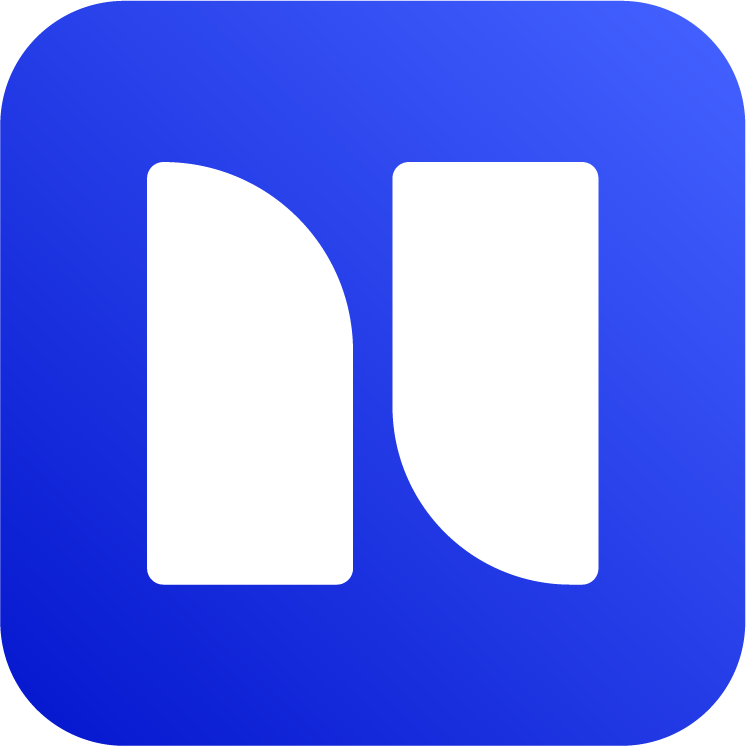How to generate a HAR file for troubleshooting
HAR file (or HTTP Archive Format) is an archive file format that contains logs from your browser.
We often receive issue reports that are hard to debug as they are specific to a specific browser or product instance. Sending us HAR file gives us that extra context and helps in reproducing those complex issues.
Please follow the steps below based your browser.
Chrome
Navigate to the page where you experience the issue
Go setting on the top right (⋮) > More Tools > Developer Tools
Navigate to the
NetworkTab in the opened toolCheck the
Preserve logoptionReproduce the issue
Finally, download the recorded network session as a HAR file (see screenshot)

Download HAR file in Chrome
Safari
Make sure you can see the Develop menu at the top, or follow these steps.
Navigate to the page where you experience the issue
Navigate to Develop > Show Web Inspector
Navigate to the
NetworkTab in the opened toolCheck the
Preserve logoptionReproduce the issue
Now you can export the recorded network session as a HAR file (see screenshot)

Export HAR file in Safari
Firefox
Navigate to the page where you experience the issue
Go to settings on the top-right (⋮) > More Tools > Tools for Web Developers
Navigate to the
NetworkTab in the opened toolReproduce the issue
Finally, download the recorded network session as a HAR file by using the gear icon at the right (see screenshot)

Save HAR file from Firefox
Microsoft Edge
Navigate to the page where you experience the issue
Navigate to More tools > Developer Tools
Navigate to the
NetworkTab in the opened toolCheck the
Preserve logoptionReproduce the issue
Trigger the save icon to export the recorded session as a HAR file (see screenshot)

Download HAR file in Microsoft Edge
Send the saved HAR file
If you have an existing support ticket, simply attach the file as attachments. If you need to create new request, you can do it via JSM support portal or email at support@bitwelt.atlassian.net.